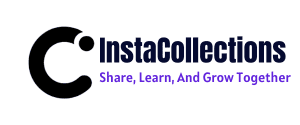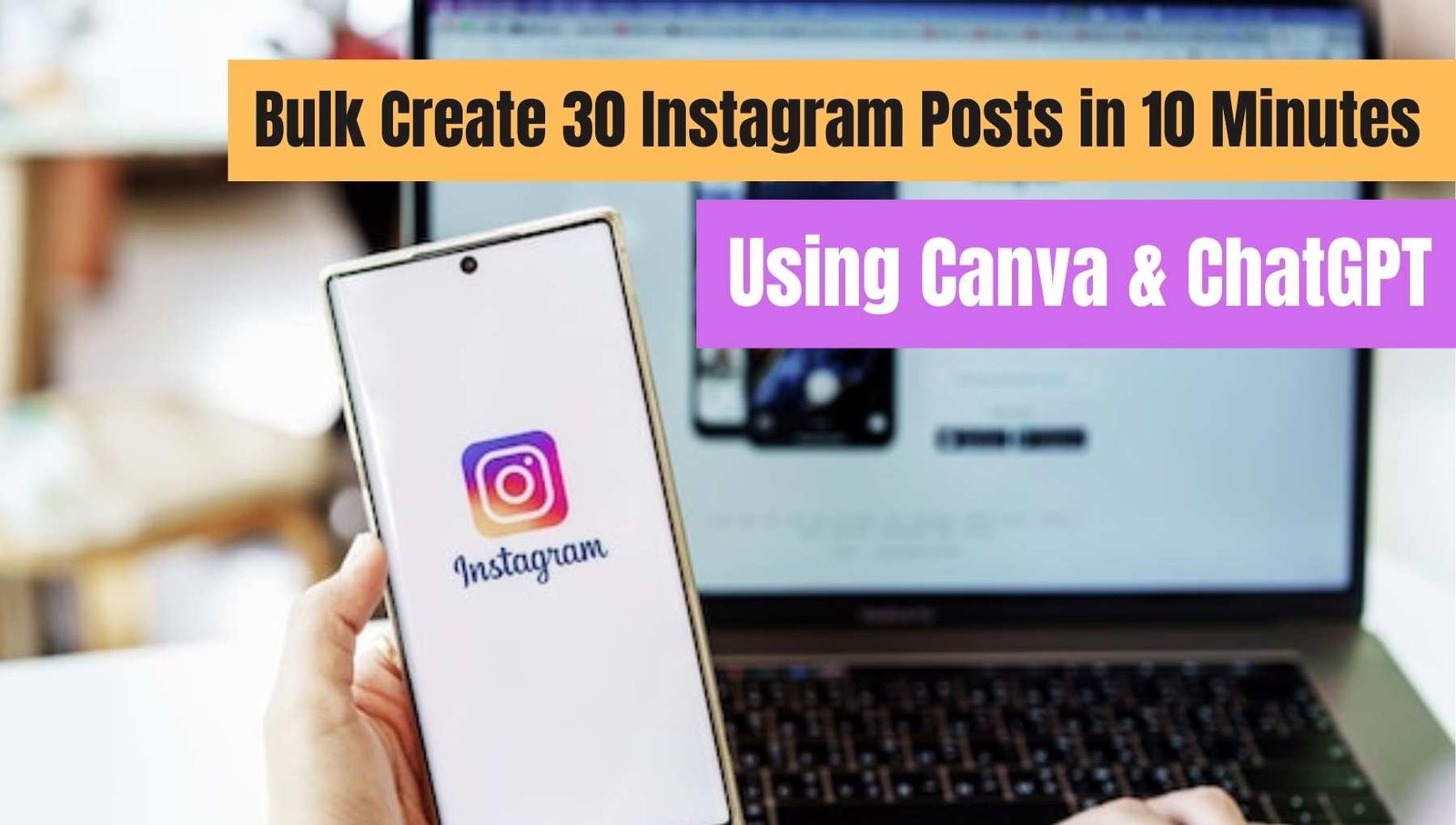How to Bulk Create 30 Instagram Posts in 10 Minutes Using Canva & ChatGPT
In this digital and technical era, Instagram which is a part of the line of digital marketing platforms has become a must-have for businesses and influencers alike. Creating attractive and interesting Instagram posts can significantly improve your online presence. This post will walk you through the method of designing splendid Instagram posts quickly with the help of technologies like ChatGPT, Google Sheets, and Canva’s bulk create feature. By this way, you can create 30 Instagram posts within 10 minutes, which in turn allows you to concentrate your content making procedure.
Understanding the Tools
Before diving into the process, it’s crucial to understand the tools we’ll be using:
- ChatGPT: An AI tool that automatically writes text based on the prompts it is given. It is great for generating quotes, captions, and any other type of written content for your Instagram Posts. Your time can be used more effectively and the news will be more relevant by the usage of his strengths.
- Google Sheets: A spreadsheet tool which enables you to easily organize your data and manage it. Quite a part of its advantages are seen in mass data processing, which makes the job significantly easier for one to have his ideas clear and his schedule for your Instagram Posts.
- Canva: A platform for graphic design that offers tools and templates to create visually compelling content. The bulk create function is most important when you want to create a set of designs that are coherent with each other all throughout your articles.
Step-by-Step Guide to Create Instagram Posts
Now that we understand the tools, let’s explore the process of creating Instagram posts using them.
Step 1: Generate Content with ChatGPT
The first step is to open ChatGPT and generate the content you want for your Instagram posts. For this example, we’ll create 30 motivational quotes.
When using ChatGPT, it’s essential to provide clear and specific prompts. For instance:
“Generate 30 motivational quotes for Instagram posts. Please format them in a table with the quote number, the quote itself, and the author.”
This format helps you keep track of the quotes generated. Ensure you set a word limit to fit within Instagram’s character constraints.
Step 2: Organize Content in Google Sheets
Right after you obtain the citations paste them to Google Sheets Following the “Paste values only” method to remove any unwanted formatting that would be brought along. Make your quotes accessible to those who will use them by systematically arranging or grouping them by the author, theme or other identifiaction marks that will make the access more feasible and easier.
Having sorted your content, the CSV file needs to be saved, which will be used later to import into Canva
Step 3: Create a Design in Canva
First of all, go to Canva and then tap on the mockup Instagram post carousel Canva title page model. You can create a template with no theme or use any other art that adheres to your branding. Canva provides a majority of templates that are from different themes and are customizable, therefore, it is very simple to locate something that your brand relates with your brand’s uniqueness or your Instagram Posts.
Add text elements for the quote and the author. Position and format these elements to your liking. Play with fonts, sizes, and colors to create an eye-catching design that aligns with your brand aesthetics.
Once you are fully content with some design layout the “bulk Create” option on the left and open the CSV file. Canva will pick the data fields from your page, these will be mapped to text elements on your design.
Step 4: Connect Data to Text Elements
To link the data, just click on the text element for the quote and choose “Connect Data.” When a pop-up appears, choose the respective field from your CSV file (e.g., the quote). Carry out this same process for the author’s text element. Once attached, brace yourself to the sight of curly brackets that indicate data interrelation. This facility will assure that each each of your Instagram Posts is filled correctly with the corresponding content smoothly.
Step 5: Generate Your Posts
First off, complete the data connection and then press “Continue” to make the instagram posts. Canva shall generate a new design containing all the 30 pages and import the quotes and the respective authors from your sheet. You might want to check these pages before printing them to make sure that everything looks just as you want and to make administrative modifications if needed. This is the stage where you can guarantee the design accords with your set standards and the adequate credit is given to the quotes.
Customizing Backgrounds for Each Post
Since the project does not support bulk image uploads in the condition, Canva does not allow you to insert images from your computer through providing a certain gallery or upload folder. You can, however, modify the background of each of your Instagram Posts individually with the help of Canva. Here’s how you can easily use frames to create a consistent design on Canva:
- Delete the existing background image and insert an image frame that covers the entire page.
- Go back to the “Bulk Create” section and select “Enter Data Manually.” Add a column for images and manually input the images you want for each post. Ensure the images are high quality and relevant to the quotes.
- After adding the images, connect them to the image frames in your design.
- Click “Continue” and generate the pages again. This time, each post will have a different background image, giving your feed a diverse and dynamic look.
Enhancing Readability
To ensure that your quotes are easily readable against various backgrounds, consider adding a semi-transparent overlay. You can draw a rectangle, change its opacity, and place it over the picture frame. Through this method, the background becomes darker a little bit, making the text and the image stand out. Also, it is a good idea to use colors in your typography that pops up and is easy to read against different background.
Finalizing and Sharing Your Posts
Once you are happy with the quality and ease of reading of your posts, you can obtain them through Canva directly. Canva provides different file formats, so choose the one that better responds to your preference (PNG is commonly used for high-quality Instagram Posts). In other words, you can either have them shared to your Instagram account directly from Canva, thereby cutting the posting process short. The application of the above-stated option can, therefore, result in saving of more time while at the same time publishing your posts in a timely manner.
Tips for Effective Instagram Posts
To maximize engagement on your Instagram posts, consider the following tips:
- Use High-Quality Images: Ensure your background images are high-resolution and relevant to your content. Avoid pixelated or blurry images, as they can detract from your message.
- Maintain Brand Consistency: Stick to a consistent color palette and font style that reflects your brand identity. This consistency helps in building brand recognition and trust with your audience.
- Engaging Captions: Pair your quotes with engaging captions that encourage interaction, such as asking a question or inviting followers to share their thoughts. This can create a sense of community and increase engagement rates.
- Hashtags: Utilize relevant hashtags to increase the visibility of your posts and reach a broader audience. Research trending hashtags in your niche and incorporate a mix of popular and niche hashtags for optimal reach.
- Post Timing: Experiment with different posting times to determine the best time to post on Instagram. Use Instagram Insights to analyze your engagement rates and adjust your posting schedule accordingly.
Conclusion
The process of coming up with attractive Instagram posts can be shortened. With ChatGPT, Google Sheets, and Canva being available to users, you can speed up the content production process and create high-quality posts in just a fraction of the time. If you will implement the instructions provided in this guide, it would be conceivable that you would become more visible on Instagram and you would more effectively communicate with your audience.
Ready to change the way you engage your followers on Instagram? Make your Instagram posts by highlighting attention-grabbing elements today! Oh, and Get Your Free AI Cheatsheets at the end off and the Youtube Growth community actively reviews any content you produce. Your transformation into a professional Instagramer is here and your Instagram journey begins today!
For more tips and resources, be sure to check out Get Your Free AI Cheatsheets and join the Youtube Growth community for feedback on your content. And don’t forget: Instagram took off the number of posts feature, but you can still track your performance with Insights!
RELATED POST
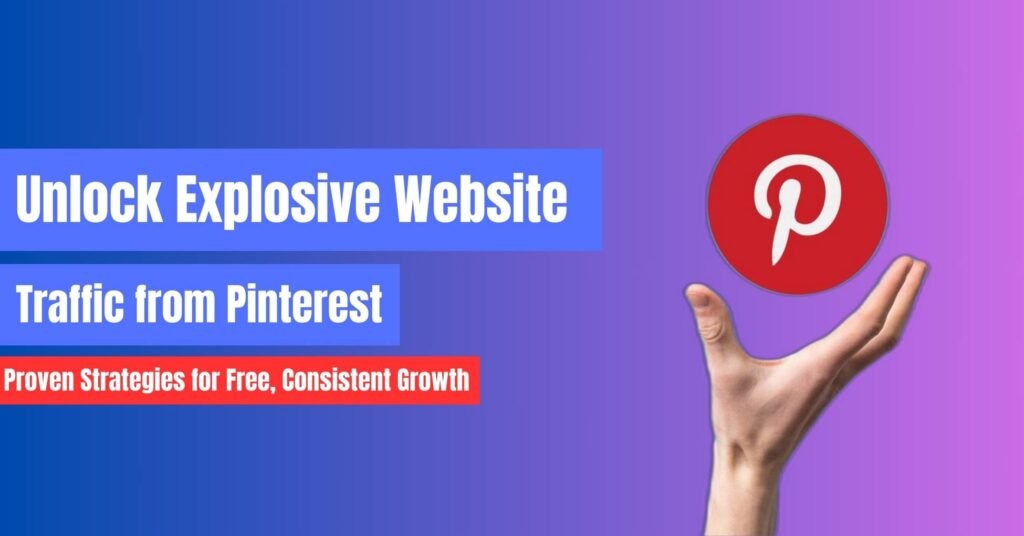
How to Drive Website Traffic from Pinterest: 8 Effective Strategies

How to Use Meta AI for Business: Meta AI in WhatsApp, Facebook, & Instagram